Loom is a free software that allows you to record videos on your computer. I love Loom because it makes creating videos for distance learning easy and convenient!
Disclaimer: I’m not endorsed or sponsored by Loom. This blog post is 100% the result of my opinion and experience with Loom.
About Loom Video
I’ll be honest, I originally discovered Loom in late 2019 when my website designer sent me a Loom video tutorial on how to do something.
The video tutorial that showed me her screen made it SO easy for me to learn and replicate what she was teaching me, that I created a free account and started using it myself.
Once the country started Distance Learning in March 2020, I quickly told my mom and sister, (who are both elementary school teachers), about Loom and how they could use it to record videos and send them to their students.
They have both LOVED using Loom in distance learning. Today I’m going to share my 3 favorite ways that you can use Loom with your students.
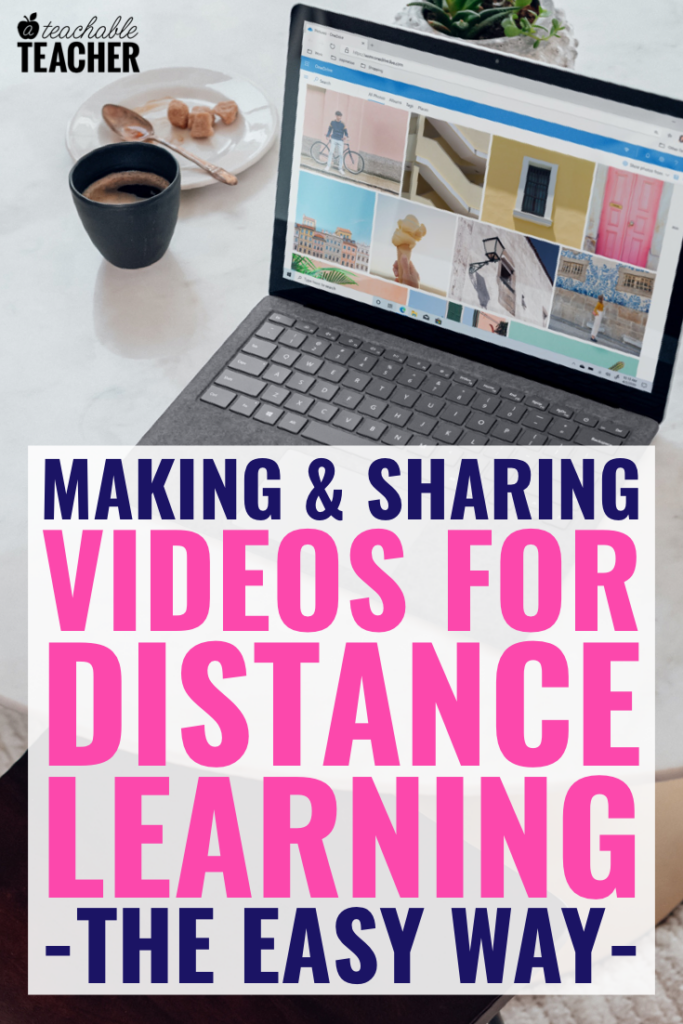
Loom Video + Education + Distance Learning
You know that I love sharing free things with you! Loom is free, whohoo!
You don’t need the Pro version of Loom. The free one will do. (With the free version, you can only save 25 videos.)
However…
Loom Pro is available for FREE for teachers and students. 🥳 And accordingly to Loom, this is a “forever” thing and not just a “COVID-19” thing.
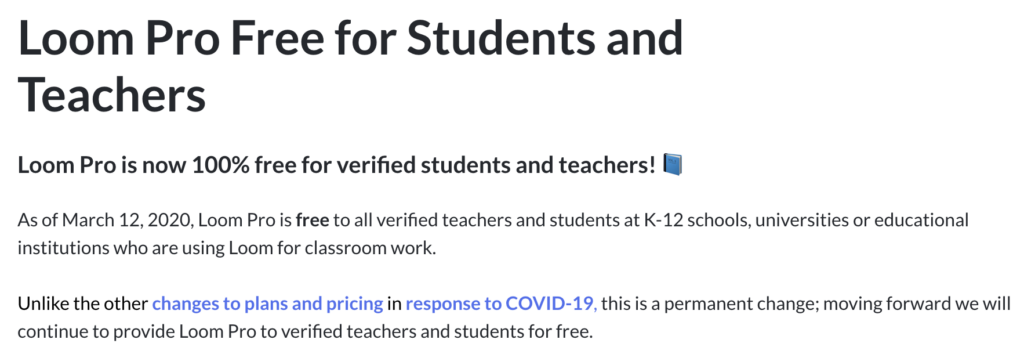
With the Pro version, you have access to more features and can save and store an unlimited amount of videos.
Click HERE to learn more about getting your account verification (after you finish reading this blog post, of course 🤪).
Ways to Create Videos using Loom
First, let’s talk about what Loom has to offer.
Once Loom is installed on your computer, it can record video 3 different ways.
- It can record your computer screen.
- It can record your face using your computer’s camera.
- It can record your computer screen and your face at the same time.
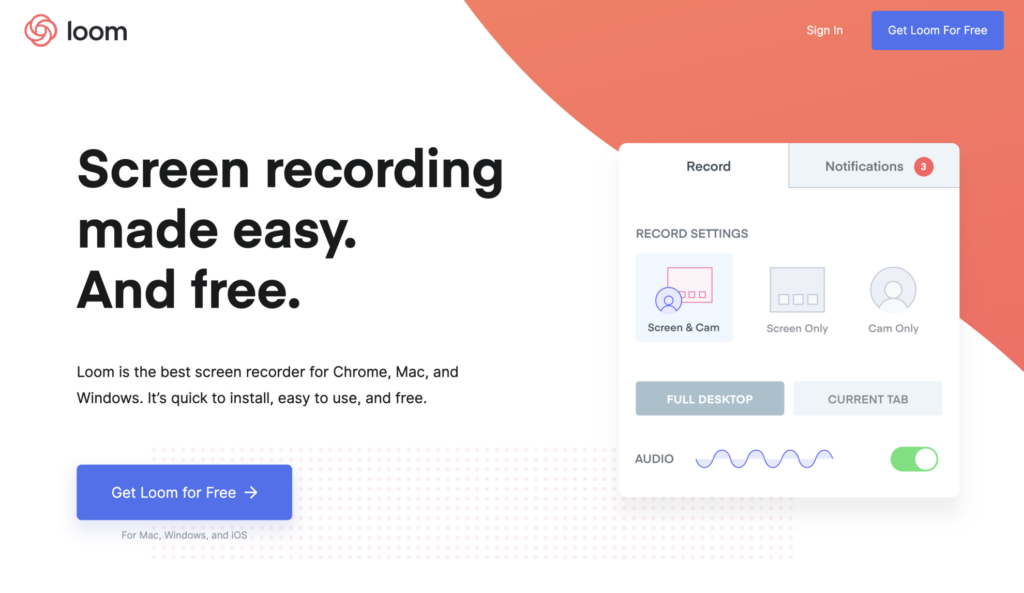
While you DO need to download the free software on your computer, your students and their families DO NOT!
YAY for making it EASY for students and their caretakers and YAY for you not having to create and share 2,872 more log-ins and passwords! #thisiseasy
All they need is the “link” that you’ll share with them and they can access the video (and replay it as many times as they need.)
And don’t worry, Loom isn’t for live video (like Zoom). No security concerns here (in my current, personal opinion).
Top 3 Ways to Use Loom for Distance Learning
#1 Use Loom to Record a “Facetime” Message for Your Students
Your students MISS you! I promise you that!
As intimidating as it can be, especially if you’re not used to recording yourself or being on video, using Loom to record a video message for your students is easy and they will LOVE it.
Seriously, they will be so happy to see your face!
Feel a little awkward about talking to your computer screen?
Read them a story!
Grab your favorite picture book, pretend your students are behind your computer screen, and read.
Seriously, how much would they love to watch their teacher read them a story from the comfort of their own couch? 😍
My friend is sending her kiddos a read aloud each week on Friday. Talk about something for them to look forward to.
But…I don’t like to be on video.
I get it! Being on video can be nerve-wracking if you’re not used to it. And when you’re recording something, it’s easy to feel like you should hit “delete” and start over if things don’t go perfectly.
Remember this:
Connection over perfection.
Your students will be so happy to CONNECT with you. They won’t care if the doorbell rings while you read aloud or if your hair or background isn’t perfect while you tell them a corny knock-knock joke.
Even when you read aloud or teach a lesson in class, things aren’t always “perfect.” Don’t expect your videos to be perfect, either.
Besides, connection > perfection!
#2 Use Loom to Record a Computer/Tech Tutorial for Your Students
Teachers aren’t the only ones learning new technology these days!
A lot of students AND parents are being exposed to, and being asked to use, software and apps that they’ve never used before.
So…make them a little video tutorial!
Show them your screen while you “access” Google Classroom, or show them how to get those links they need from the district website. Whatever your students and their families need to do on the computer this week, show them how on Loom!
Plus, it’ll save you SO MUCH time from having to type out a long set of directions.
Just record yourself doing it on the computer and send them the link. They can watch it at their convenience, as many times as they need. #winning
#3 Use Loom to Explain Assignments to Your Students
Use the screen + cam option to record yourself reviewing your weekly (or daily) assignments with your students.
Each day or week’s “task” can start with the video link. That way, students watch your video message before completing any assignments for the day.
You can visibly and audibly show your students what to do and when to do it. Plus, they can “see” your face in the corner while you talk to them.
(If you want to see an example of this type of video [screen+cam], check out the video in this distance learning tutorial.)
This helps clarify confusion and build connection. Now I know what you’re thinking…
I don’t have time to do this every day.
You don’t have to!! Here’s what makes this so great.
With Loom, you can record all of your videos for the week at once.
Sit down on your “planning” day and record videos for each day/week. Then, schedule/assign them to go out when needed.
Loom Video Insanely SmartTeacher Tip
Primary Speaking on Instagram shared this amazing tip! She “batches” her video recordings for the week in one hour, changing her shirt in between each video so it looks like she filmed a new video each morning.
So while your students and their families might think you got up and got ready to record them a new message that morning, you’re actually in your pajamas with a messy bun grading their work.😂
How genius is that?! #smarternotharder
Loom Makes Creating Videos for Distance Learning Easy
I hope that learning about 3 easy ways you can connect with and teach your students using Loom video helps better your distance learning experience!
What do you think? Will you be making and sharing Loom videos with your students?
If you’re looking for distance learning resources, you can find my Google-ready resources by clicking the button below.
Click HERE to see my Google-ready resources on Teachers Pay Teachers.Loom Specific Questions
Remember, I’m not affiliated or endorsed by Loom, I’m just sharing my (and my teachers friends’) personal experience with Loom!
Click here for a more tech-based article on the Loom website all about using Loom for education.
If you have other tech questions about using Loom, you can find their help center here.


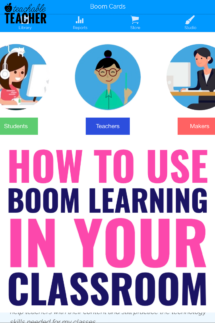

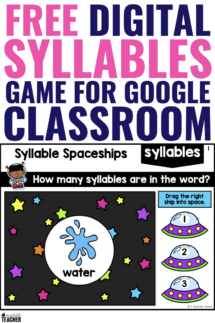
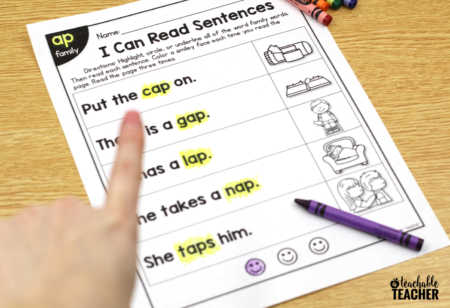
Lauren,
I’m so pleased to hear you talk about Loom! I am not tech savvy at all, and our speech language therapist told me about Loom and helped me to get started. I couldn’t believe how easy it is to use and implement! Of course, I’ve had a couple that I have had to redo, mostly because I forgot to turn on the sound! LOL!
I love your blog and your sellable resources, keep up the great work!
Thank you so much, Catherine! I appreciate your kind words. I’m glad she shared Loom with you and that you’ve been able to use it. I really think it’s an essential (and amazing) tool for distance teaching and learning. =)
Lauren, can Loom video links be used in Google classroom? That’s the platform I’m using for my distance learning. I’ve been uploading videos that I make of myself teaching to YouTube, then adding a link for the videos to assignments in my Google classroom. How does Loom compare to Google Meet, or to Zoom?
Hi Angela,
Yes, you can absolutely share your Loom videos in classroom. Once you make a Loom video, it will give you a link to share the video. You don’t need to upload it anywhere. Google Meet and Zoom are for “live” video, where you and your students are on at the same time to “meet.” Loom is for recorded videos, where you take them at your convenience, share them, and they can be watched any time.
Hi Lauren,
Thanks for another great idea, am looking forward to trying out ‘Loom!’
I’m so glad! I hope it is helpful to you! =)
Thank you this was very helpful. I had used Snagit before, but its not free software, though it is easy to use.
Regards,
Pooja
Yes! Free is always good! 😉