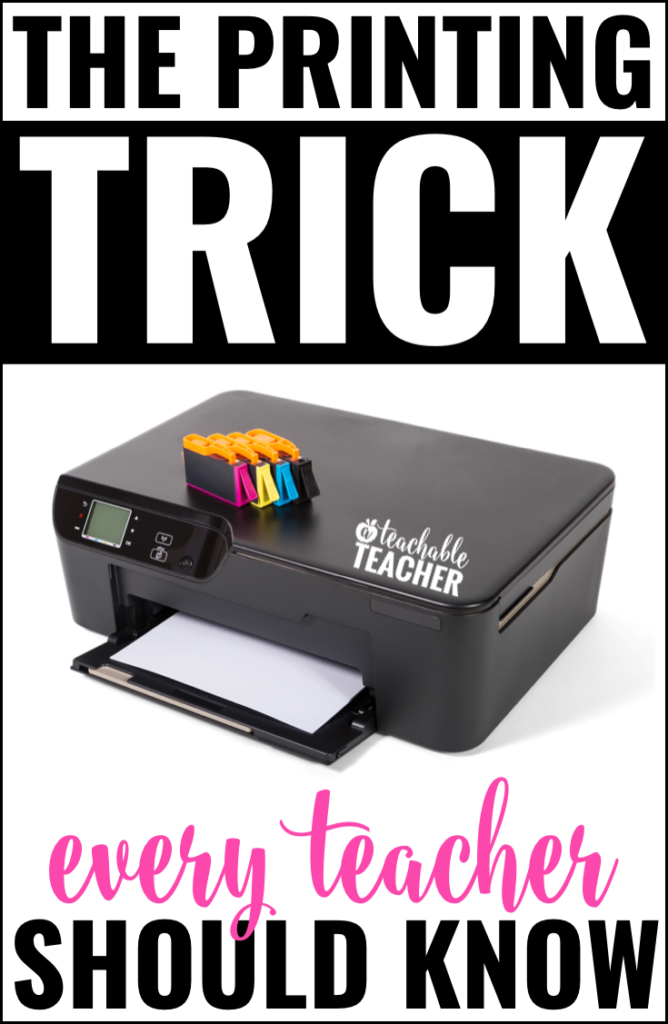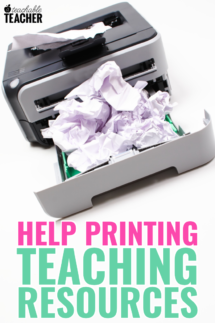Do you need help printing teaching resources? Whether you downloaded your teaching resources from Teachers Pay Teachers or my website, I’m here to help!
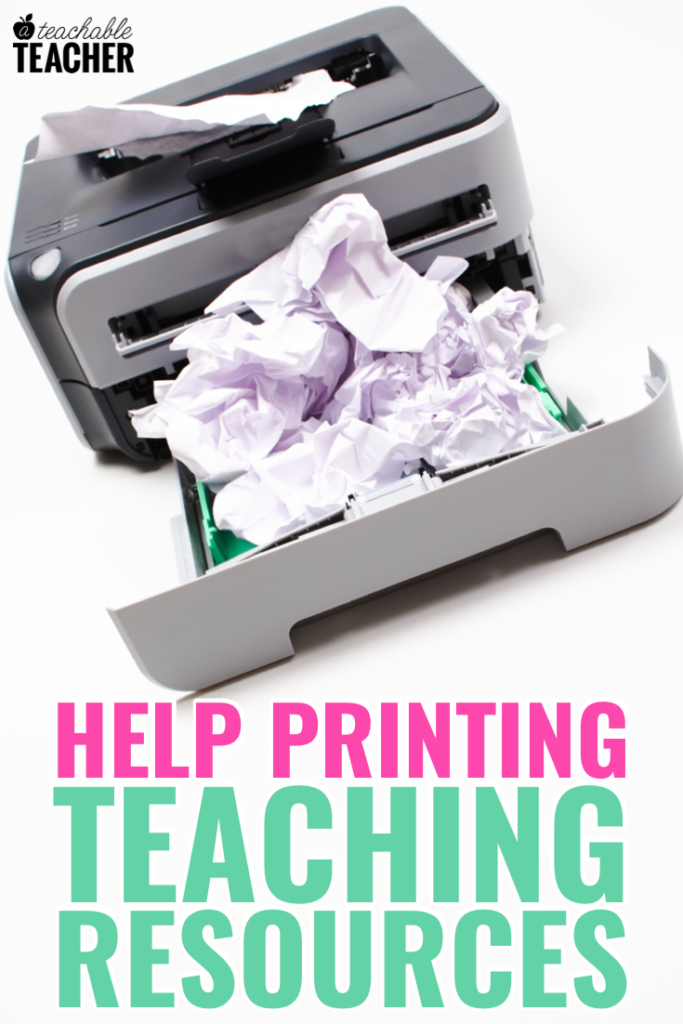
Before I can help you solve your printing problems, I need to know what type of file you downloaded!
What Type of File are You Trying to Print?
Did you download a zipped file?
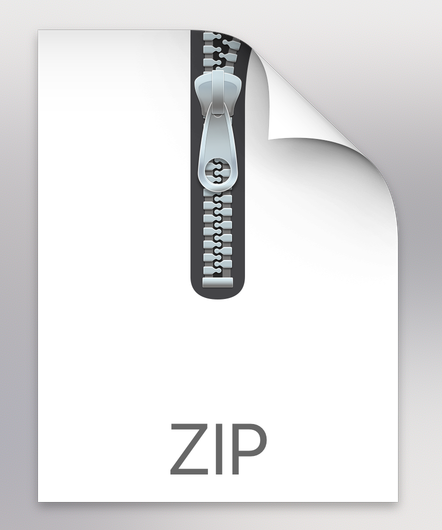
First of all, let’s make sure you’re not trying to print a zip file. A zip file is actually a folder that has multiple files inside of it.
Did you buy a bundle? If so, you might be downloading a zipped file.
Next, make sure you are working on a laptop or desktop.
Zipped files are often NOT friendly if you are trying to download them on your phone or tablet.
Now that you’re accessing the zipped file on your computer, let’s unzip it.
- If you have an Apple computer, here is how you unzip the file:
- Double click on the zipped file. It should automatically unzip it.
- If that doesn’t work:
- Right-click the zipped file. Choose “Open With” and then select “Archive Utility.” The utility will extract the ZIP files, and you can find them in the same folder where you downloaded them.
- If you have a PC, here is how you unzip the file:
- Right-click the zipped file. Choose “extract all.” Choose where you want to save the file. Then click “extract.”
Once you have unzipped the file, you will be able to access the multiple files that were inside of the folder.
Did you download a PDF?
If you’re sure that you downloaded a PDF and not a zipped file, read below. ??
If you’re not sure, read the zipped file section above. 👆
Sometimes when a PDF has a lot of graphics, it can have trouble printing. By trouble printing, I mean that it can not print at all, or it can print but have crazy black lines on it or look like a jumbled, scribbled mess.
Adobe Reader
The first thing you want to do is be sure that you are opening the file in the most recent version of Adobe Reader. This is free for both Apple computers and PCs. Click here to download the most recent version of Adobe Reader for free.
Now that you have Adobe Reader downloaded on your computer, make sure you are opening the file with Adobe Reader.
- Locate the PDF. Right-click and choose to open it with Adobe Reader.
Print As Image
If the file is being opened in the most recent version of Adobe Reader and it still isn’t printing or is printing incorrectly, we need to print the PDF as in image. 99% of times, this has solved my (and your) problem!
- While in Adobe:
- Click “Print”
- Under “Page Sizing & Handling” choose “Shrink Oversized Pages”
- Click “Advanced”
- Check the box that says “Print as Image”
- Now click “print”
Did you download/open something in Google Drive?
If you opened the file with Google drive (which is how I share the Free Phonics Sentences Bundle), you might miss the teeny tiny print button! 🤷🏽♀️ And I don’t blame you…it’s so small!
On the bar across the top, the third icon from the right is the print button. When you click on that, you should get a printing menu to pop up over the file.

If that doesn’t work, download the file first. The download icon is the second icon from the right.
Now that the file is downloaded to your computer, follow the instructions above 👆 for Adobe Reader in order to print the file.
I Still Need Help Printing Teaching Resources
Contacting Teachers Pay Teachers
Did you know that TpT has an AMAZING customer support team? They are SUPER tech savvy, quick to respond and have never ever let me down. 👏 If the troubleshooting on this page didn’t solve your problem and you downloaded the resource from Teachers Pay Teachers, reach out to them by clicking here.
You can also email support (at) teacherspayteachers (dot) com and they will reply to you!
Contact Us
If you downloaded something from this website and the troubleshooting didn’t solve your problem, please contact us. We are happy to help you solve the problem!
Email us at hello (at) ateachableteacher (dot) com
Printing Everything in Color While on a Budget
Do you struggle choosing which resources you will print in color (if any) because color ink is so expensive? I’ve been there!
In 2016, I found the solution to printing everything in color while saving money. Yes, I print everything in color and save money. 🤯
I know it sounds too good to be true, but it’s not!
I’m still (in 2019!!!) using the same program and the same printer ?that I shared in my Printing Everything in Color blog post. Be sure to check it out…and happy printing! 😍